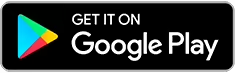How To Make Voice Over To The Video?
Have you ever wanted to add audio to the video game, make it to social networking sites, dub it through demo for sharing, or create a documentary for some important things? You can do this as long as you have a nice video editing software like Wondershare Filmora Video Editor. The voice over function in this video editing software lets you add sound to your videos. A great way to lay a special touch to holiday videos, birthday party slideshows, wedding installations and more!
Let's start if you're ready.
1. Import videostart arak
After installing Filmora on your computer, click Full Feature Mode. Then click the bırak Import bu button or drag and drop your video to this program. This video editing software supports a wide variety of formats, so you do not need to convert files before importing. When all files are imported, drag and drop them into the Video Timeline.
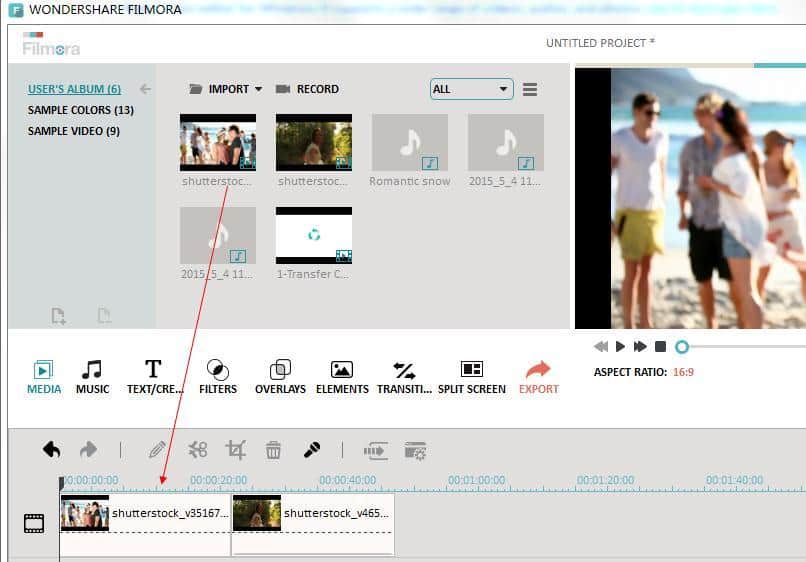
2. Record and add voice recording
Go to the Record tab, and then click esi Record the audio button “to activate the Recording Voice windows. Plug into your computer's microphone and you're ready to start. When you are ready to save, you will only have a 3-second countdown to start talking when you click on the microphone icon. When you are finished, click the microphone icon again. Then you will see a new Record file in the Timeline. Drag and drop the audio track to the correct position to fit your video.
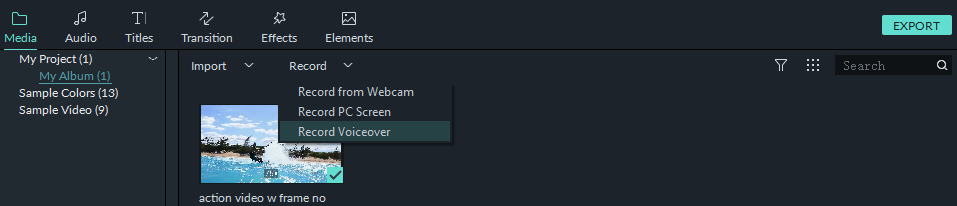
3. Save the file you created
Check your video in the right preview window. If you're satisfied, click dış Export “to export your new video file. You can save the video in various formats or share it directly on YouTube and other social media platforms. You can even write a DVD disc in minutes to watch it on TV.
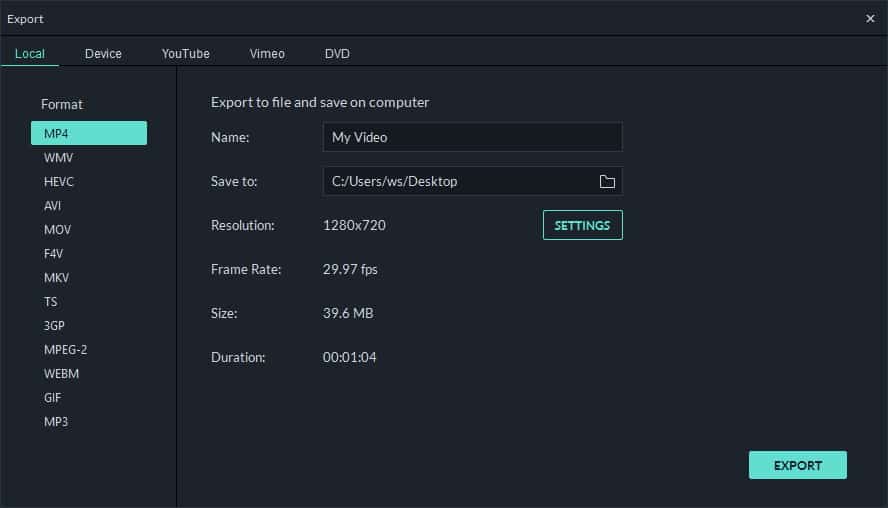
With Wondershare Filmora, it's easy to add a sound to any video you like. Master this feature now and open up a new world of possibilities for video shooting!